 View your outstanding Phone Messages
View your outstanding Phone Messages
 View your outstanding Phone Messages
View your outstanding Phone Messages1. Click Phone Calls on the main menu.
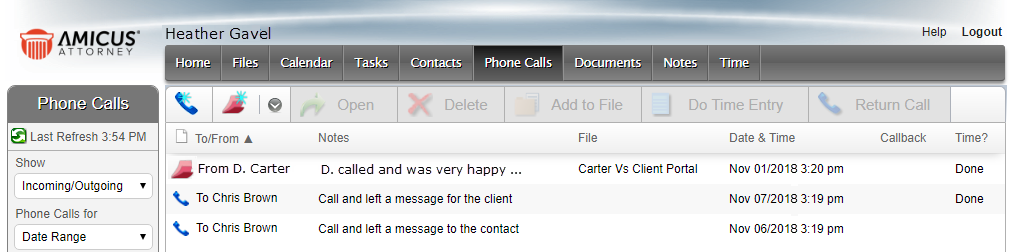
2. Select All Callbacks from the pull-down menu in the Show field.
3. Select an option from the Phone Calls for pull-down menu.
4. Use the taskbar
to:
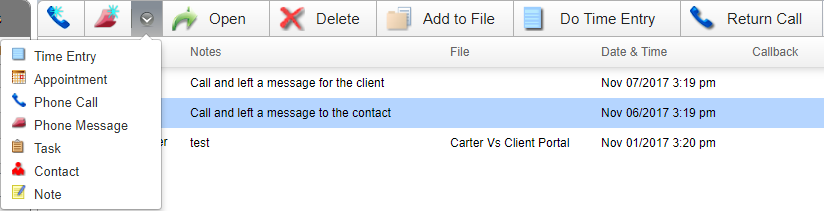
o Add, Open, or Delete, Add to File or Do Time Entry
o View the associated file
o Click Return Call to create a new phone call in response to a phone message.
§ If the original Message was flagged for Callback, it will automatically be marked "Done".

Tip: The Callback column
shows Required if a Phone Message is Outstanding,
or Done if a Message has been returned.
● Send a Phone Message to a Firm Member
Amicus Anywhere Help (March 2019)
