 View or edit a File Detail
View or edit a File Detail
 View or edit a File Detail
View or edit a File Detail1. Open an existing
File (from your Files list or from a File hyperlink).
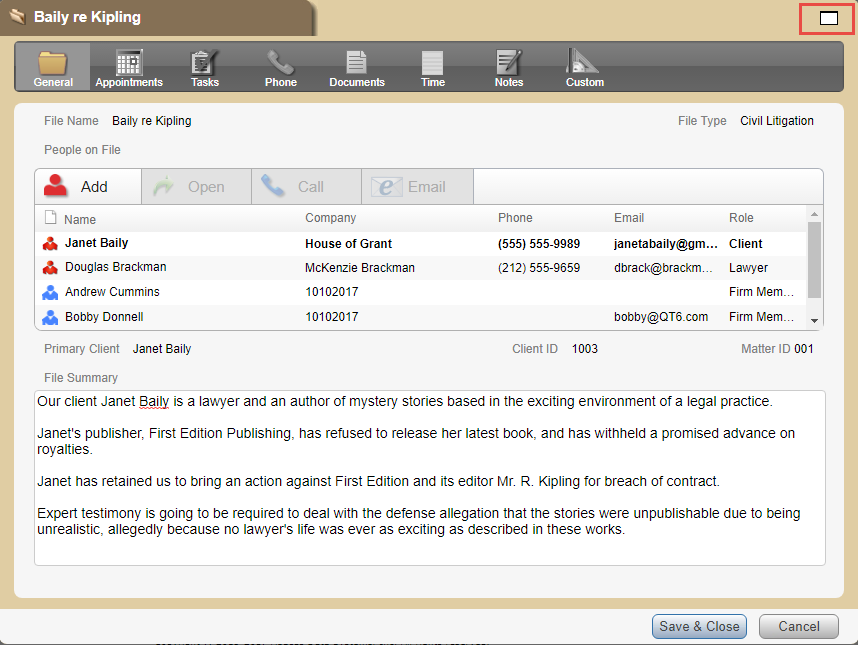
o Click Maximize in the upper-right corner of the window to enlarge the window to the size of the screen.
§ Once
the window is expanded, the Maximize button
changes to Restore.
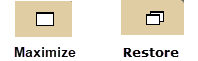
§ Click Restore to restore the File Details to its previous size.
2. View or edit the details.
o File information: Edit the Summary and Main Note as desired. View other details.
o Contacts: Assign Contacts to the File. In the Select People window, you can filter and search the list to help you find the appropriate Contacts.
§ Create a Phone Call or initiate an email to a Contact on the File.
o Firm Members: See which Firm Members are assigned to the File.
3. Use the Taskbar to navigate the views, and to add, edit, or delete associated Appointments, Tasks, Phone Calls, Messages, Time Entries, and Notes on the File.
o Appointments view: To include past Appointments in the list, select the checkbox.
o Notes view: Choose to display the Main Note or
list of Note records.
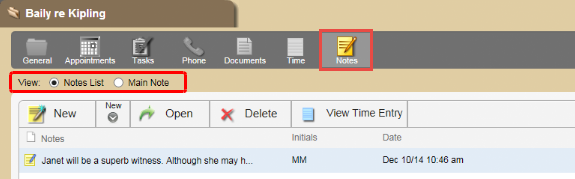
o Custom view: Custom Fields exposed by your Amicus Administrator are listed in the column(s).
4. When finished making changes, click Save & Close.

Tip:
To add or delete Files, or to view and edit additional details, use your
Amicus desktop application.
Amicus Anywhere Help (March 2019)
