 Send a Phone Message to a Firm Member
Send a Phone Message to a Firm Member
 Send a Phone Message to a Firm Member
Send a Phone Message to a Firm Member1. From a Phone Calls list, click the New
Phone Message button on the Taskbar.
Or from any module, select New > Phone Message
from the taskbar.
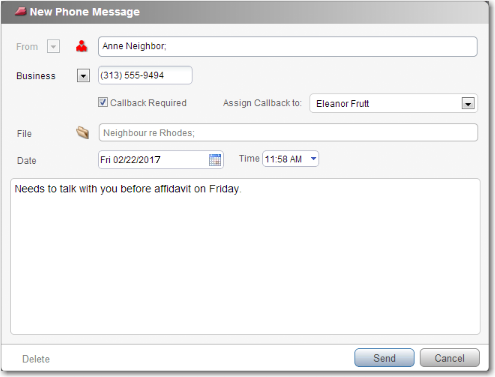
2. Leave the Callback Required checkbox selected, and select a Firm Member from the Assign Callback to dropdown list.
o When sent, the new Phone Message appears in the assigned Firm Member's Communications module and Phone Calls list as well as yours.
3. Edit details as desired: from name, phone number, date, time, duration, summary, etc.
o File assignment
§ Start typing a File name, and then select from the match list that appears. Or, click the File icon to display the Select Files window and select one or more Files, you can filter and search the list to help you find the appropriate File.
4. Click Send.
● View your outstanding Phone Messages
Amicus Anywhere Help (March 2019)
