 View your Tasks
View your Tasks
 View your Tasks
View your Tasks1. Click Tasks on the main menu to display all your tasks
for today by default.
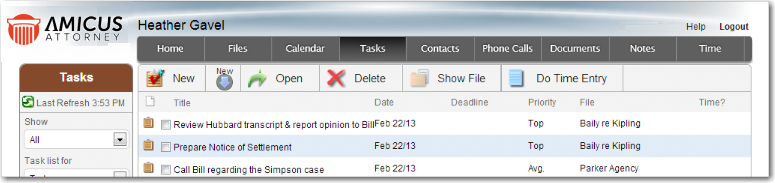
2. Filter the list.
o Colored items: Tasks due today are shown in red, overdue Tasks are purple, and done Tasks are gray.
o Filter by Task date and whether done:
§ Show
all Tasks-and filter by start date: today (or earlier), 7 days from now
(or earlier), etc. Optionally include done tasks.
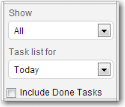
§ Show
all "Done Since" tasks-and filter by when they were done.
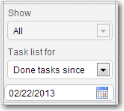
§ Show Tasks due today ("Deadlines")-and optionally include done Tasks.
§ Show overdue Tasks only.
o View other Firm Members' Tasks: Show Tasks assigned
to you, or to other Firm Members (selected individually or by Group).
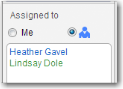
Regardless of your filter setting, tasks assigned to other users are listed
only if you created them or they are assigned to a File to which you have
access.
3. Sort the list: By priority (High, Normal, Low), deadline, File, etc. Done items (if shown) appear last.
4. Use the Taskbar to:
o Add, open, or delete Tasks.
o Assign Tasks to Files or view the associated Files.
o Add or view Time Entries on Tasks.
Amicus Anywhere Help (March 2019)
