 Add an Appointment
Add an Appointment
 Add an Appointment
Add an Appointment1. From the Calendar or the Appointments
list on a File, click New on the Taskbar.
Or from any list, choose Appointment from the
drop-down list on the Taskbar.
Or in the Calendar, click or click and drag on
the grid at the desired start time and date-you and any firm members whose
schedules you are viewing are assigned to the Appointment by default.
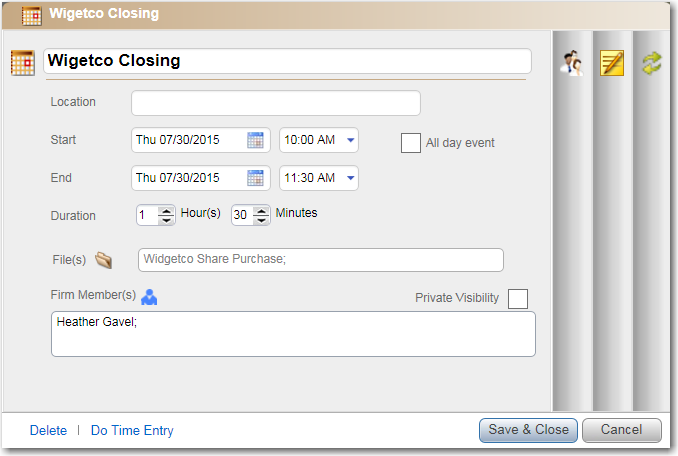
2. Complete or edit as many details as you wish on the first page:
o Title
§ Enter a tile.
o Location
§ Enter a location.
o Start and End date and Time
§ Select a Start and End date from the calendar controls and select the time duration from the dropdown lists.
§ Click All day event if relevant.
o File(s)
§ Start typing a file name, and then select from the match list that appears.
§ Or, click the File icon to display the Select Files window and select one or more Files, you can filter and search the list to help you find the appropriate Files.
o Firm Member(s)
§ Start typing a firm member's last name, and then select from the match list that appears.
§ Or, click the Firm Member icon to display the Select People window and select one or more Firm Members, you can filter and search the list to help you find the appropriate Firm Members.
o Private Visibility
§ Click this checkbox to make it visible only to assigned Firm Members.
3. Edit more details on the other pages:
o Contact(s)
§ Start typing a contact's last name, and then select from the match list that appears.
§ Or, click the Contact icon to display the Select People window and select a Contact(s), you can filter and search the list to help you find the appropriate Contacts.
o Notes
§ Add a Main note or associated Notes
o Repeat
§ Occurrence pattern
4. Click Save & Close.

Tip: Additional Amicus Appointment attributes are displayed on the second page of saved Appointments.
● These include Category, Time Zone, Milestone flag, and Show Adjournments flag.
● These attributes are not editable from Amicus Anywhere. However, most can be set as part of your Preferences for new Appointments and will be automatically set when you create a new Appointment in Amicus Anywhere.
Amicus Anywhere Help (March 2019)
