 Setup
Setup
 Setup
SetupAmicus Anywhere and Amicus TimeTracker
can be set up and used by firms running Amicus Attorney (with or without
Amicus Billing):
● During the Evaluation period, and
● When the firm has a license that includes Amicus Anywhere. In Office > User Management, the list of your firm's licensed components will include Amicus Anywhere and your Amicus Advantage Plan's expiry date will be shown underneath.
Firm Member access to Anywhere and TimeTracker is enabled through the User Management screen. Note that only those Firm Members who are Timekeepers may log in to TimeTracker.
Before proceeding first ensure that the Amicus Application Server has access to the Internet-otherwise you cannot enable access for Firm Members.
It's important that your Amicus Server is running and maintains connection to the Internet so that Firm Members will be able to log in to Anywhere and TimeTracker.
The Amicus Administrator must enable Anywhere and TimeTracker for each Firm Member who wants access. The Firm Member must be licensed for Amicus Attorney. Note that there is a single process to enable use of both Anywhere and TimeTracker for each Firm Member.
IMPORTANT: We recommend that initial setup of Amicus Anywhere and TimeTracker be done with the Amicus Server using a wired connection to the Internet, rather than a wireless one.
1. In Office > User Management, select a user and click Open. If your firm is not in evaluation mode, that user must already be licensed to use Amicus Attorney.
2. In their Person Edit dialog, ensure the Firm Member has a unique Primary Email address. And we recommend that they have a strong Password-one that contains both upper and lowercase characters, and at least one number and a special character.
3. In the next step, you'll be triggering an email with login information to selected Firm Members. Consider advising them in advance.
4. In
the User Management list, select their Anywhere checkbox. (You'll see this checkbox only
if your firm's current license includes Anywhere.)
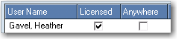
Upon enabling the first Firm Member, the firm will be registered for use
of Anywhere and TimeTracker.
o This registration will include an identifier of the firm and the Amicus Server address. You will not be able to enable Firm Members until this registration is successful. A confirmation message appears.
5. Provided
the Firm Member has a unique Primary Email address, an email is automatically
sent to them at that address, their login credentials are activated for
the next 72 hours (for security purposes), and the Anywhere
checkbox changes color to indicate their pending status.
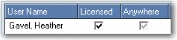
6. When a Firm member receives their Anywhere activation email, they must click the provided link and log in using their Amicus Primary Email address and Amicus Password.
o For subsequent logins, users can access the appropriate login page directly at www.amicusanywhere.com or www.amicustimetracker.com.
7. Once
the user has completed their first login to Anywhere, the Anywhere checkbox
in User Management will change to a black checkmark.
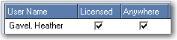
8. If a Firm Member fails to activate their Anywhere access within 72 hours of the email being sent to them, you can give them another opportunity. First, deactivate their pending status by selecting their Anywhere checkbox to clear it and, when ready to send them a new email, select their checkbox to repeat the process above.
● Resetting a Firm Member's Email address
Amicus Anywhere Help (March 2019)
